Last Updated: 3/24/2025
This page will be updated with information about the next race, spotter guide info, and updated frequency details as I am able to come across it. Use the form on the right to get emailed when this page is updated with new frequencies!
Like what you see? Snag me a RedBull!
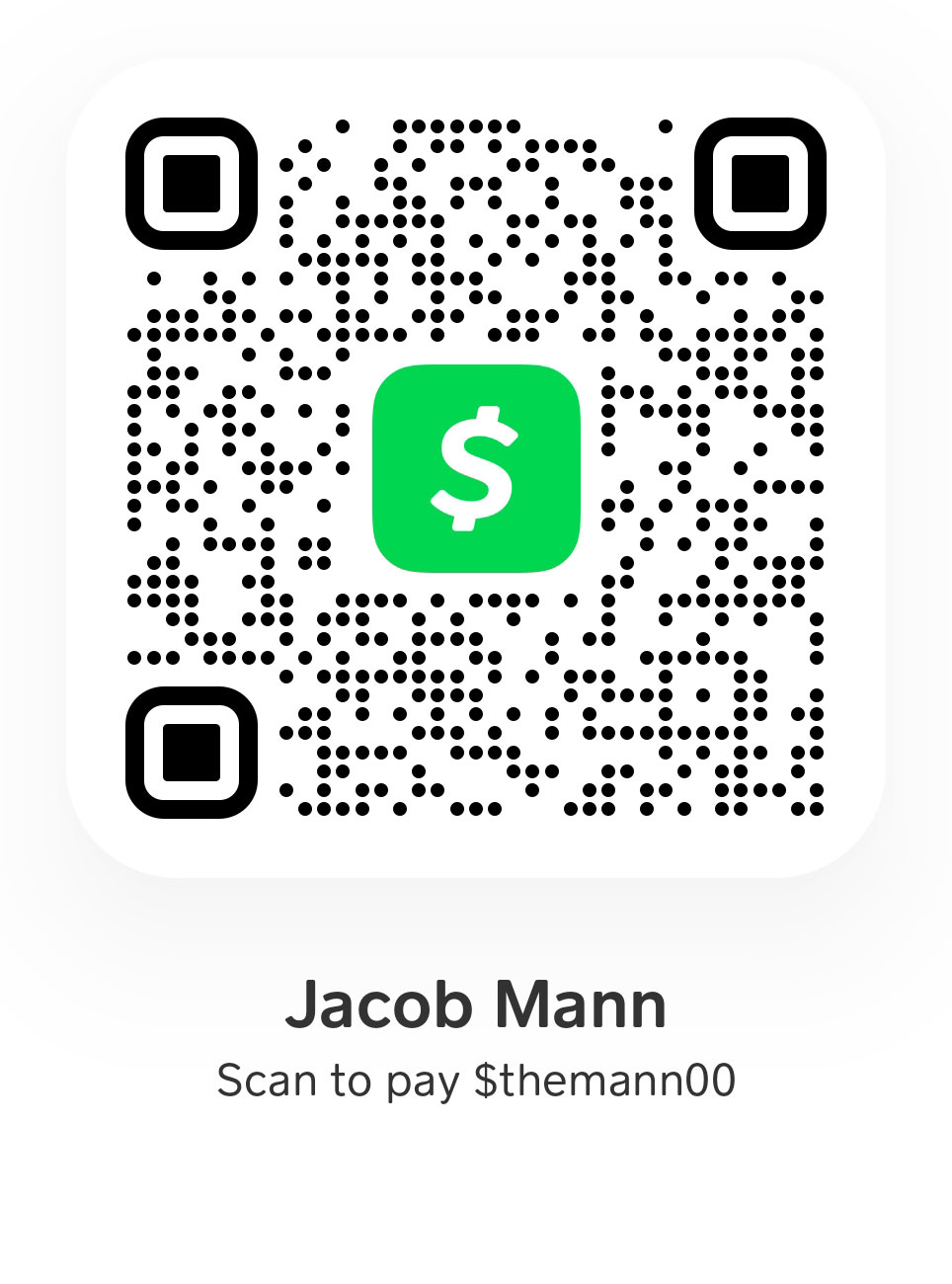
Next Race: Acura Grand Prix of Long Beach
Apl 11-13 | Spotter’s Guide (will be linked once available)
Learn to Program
- Bearcat BC125AT Guide
- Baofeng Guide
- IndyCar Frequency Guide
– Use this guide to setup your scanner for the first time
Learn to Scan
DOWNLOAD Frequencies
Current Version: Thermal.25.1
Bearcat Download Files:
BEARCAT "TONE" Download "bc125at_ss" Config File
BEARCAT "NO-TONE" Download "bc125at_ss" Config File
Chirp/Baofeng Files:
CHIRP/Baofeng "TONE" CSV File with Tones included
CHIRP/Baofeng "NO-TONE" CSV File without Tones
Explain: "Tone" vs "No-Tone" files: (click-to-expand)
The Sql Tone listed in the table below can help reduce extra transmissions on the scanner. But, if the tone is wrong, can also prevent you from ever hearing your driver. If you don’t know how to turn this feature off on your scanner, and don’t want to learn- get the no-tone version. This will ensure you hear everything on the frequency. Or- follow this quick tutorial on the right about how to change/remove tones while at the track in case the config file is wrong.
Bearcat Tone Tutorial (click-to-expand)
If you are using the Bearcat BC125AT and you find that you can't hear a driver, it could be one of two things.
First, check the secondary frequency for the driver. They might have had to switch to their secondary frequency for some reason.
If you don't hear them on that frequency either, you might have a tone-squelch problem.
Tone-squelch is designed to help keep out all transmissions that don't include a particular additional "unbearable" tone or digital signal. This prevents little kids on walkie talkies, drive-thru speakers, and other random things from causing static or other noise from being a distraction to you or the race car drivers. It's a great feature. But if it has been programmed incorrectly, miscopied by me, or if the team had to change it after you programed your scanner, you will only have silence on that frequency. Here are two ways to fix it.
1- remove the squelch, and hear everything again:
- Go to the channel that isn’t working
- Press Func and then Pgm/E
- Scroll down to Set CTCSS/DCS, and press Pgm/E
- Scroll up to Off and press Pgm/E
- Scroll down to Exit and press Pgm/E
- and now it’s turned off, and you’ll hear everything on that frequency!
2- put the scanner in search mode, note the found tone, and reprogram it. note- this will temporarily open it up, as above, but lead you to locking it back down again.
- Go to the channel that isn’t working
- Press Func and then Pgm/E
- Scroll down to Set CTCSS/DCS and press Pgm/E
- Scroll down to CTCSS/DCS Search and press Pgm/E
- Scroll down to Exit and press Pgm/E
- Listen and watch your display. When there is a transmission between the driver and pit, you will see the Tone information flash below the frequency number on the display of the scanner. Remember this information or write it down. Also, note if the number has a decimal in it or not.
- Now press Func and then Pgm/E
- Scroll down to Set CTCSS/DCS and press Pgm/E
- If the number that was flashing had a decimal in it, select CTCSS, if it did not have a decimal in it, select DCS, and press Pgm/E
- Scroll through the list of all those numbers until you find the one that was flashing and press Pgm/E
- Scroll down to Exit, and press Pgm/E
- You have now reprogrammed the Tone for that channel to the correct one for your driver.
This is the current list of frequencies based on the Thermal Club Spotter Guide.
IndyCar Frequencies
| # | Driver | Primary Freq | Primary Tone | Backup Freq |
| 2 | Josef Newgarden | 464.9250 | DCS 271 | 469.6000 |
| 3 | Scott McLaughlin | 466.8250 | DCS 223 | 464.6750 |
| 4 | David Malukas | 463.0125 | DCS 465 | 467.6875 |
| 5 | Pato O’Ward | 469.4375 | DCS 152 | 464.4875 |
| 6 | Nolan Siegel | 462.7875 | DCS 431 | 463.8375 |
| 7 | Christian Lundgaard | 464.4625 | DCS 205 | 464.5625 |
| 8 | Kyffin Simpson | 457.0250 | DCS 516 | 461.1125 |
| 9 | Scott Dixon | 456.6500 | DCS 125 | 461.1875 |
| 10 | Alex Palou | 467.0375 | DCS 036 | 464.0375 |
| 12 | Will Power | 466.2125 | DCS 371 | 464.6000 |
| 14 | Santino Ferrucci | 467.0750 | DCS 411 | 458.9125 |
| 15 | Graham Rahal | 466.9125 | DCS 032 | 468.8875 |
| 18 | Rinus VeeKay | 467.2000 | DCS 132 | 469.9375 |
| 20 | Alexander Rossi | 469.1125 | DCS 734 | 457.6750 |
| 21 | Christian Rasmussen | 469.9250 | DCS 466 | 465.9625 |
| 26 | Colton Herta | 464.3000 | DCS 026 | 463.2125 |
| 27 | Kyle Kirkwood | 468.4875 | DCS 025 | 467.8875 |
| 28 | Marcus Ericsson | 469.3000 | DCS 115 | 469.7500 |
| 30 | Devlin DeFrancesco | 468.2625 | DCS 131 | 469.2625 |
| 45 | Louis Foster | 466.3125 | DCS 506 | 467.8375 |
| 51 | Jacob Abel | 463.6000 | DCS 162 | 464.9375 |
| 60 | Felix Rosenqvist | 461.0750 | DCS 143 | 454.5000 |
| 66 | Marcus Armstrong | 452.8000 | DCS 261 | 461.7250 |
| 76 | Conor Daly | 458.1000 | DCS 612 | 463.9375 |
| 77 | Sting Ray Robb | 459.6500 | DCS 627 | 454.6500 |
| 83 | Robert Shwartzman | 461.1625 | 461.3375 | |
| 90 | Callum Ilott | 462.8375 | 466.1625 |
Indy NXT Frequencies (Scanned at St. Pete)
| No. | Driver | Frequency | Tone | |
| Indy NXT | 2 | Murray | 453.4125 | CTCSS 103.5Hz |
| Indy NXT | 3 | Escotto | 463.1625 | DCS 311 |
| Indy NXT | 9 | Browne | 452.7000 | DCS 051 |
| Indy NXT | 10 | Koolen | 466.1000 | DCS 072 |
| Indy NXT | 11 | Allaer | 460.3000 | DCS 445 |
| Indy NXT | 14 | Pierson | 460.7000 | DCS 431 |
| Indy NXT | 16 | Smith | 460.2000 | DCS 132 |
| Indy NXT | 17 | Hedge | 454.7875 | DCS 152 |
| Indy NXT | 18 | Johnson | 460.8000 | DCS 226 |
| Indy NXT | 76 | Collet | 460.6125 | DCS 071 |
| Indy NXT | 24 | Floersch | 460.4000 | DCS 412 |
| Indy NXT | 26 | Hughes | 469.5375 | DCS 606 |
| Indy NXT | 27 | deAlba | 464.5375 | DCS 612 |
| Indy NXT | 28 | Hauger | 462.9125 | DCS 343 |
| Indy NXT | 29 | roe | 469.8375 | DCS 271 |
| Indy NXT | 38 | Deegan | 460.9000 | DCS 074 |
| Indy NXT | 39 | Aron | 460.1000 | DCS 306 |
| Indy NXT | 40 | Miller | 465.0875 | DCS 315 |
| Indy NXT | 48 | Missig | 459.4500 | DCS 205 |
| Indy NXT | 99 | Rowe | 460.0125 | DCS 114 |
Bonus Frequencies (Scanned at St. Pete)
| Race Control 1 | 468.8250 | CTCSS 103.5Hz | ||
| Race Control 2 | 467.0125 | DCS 032 | ||
| Safety | 451.6875 | DCS 365 |
| Radio | 450.9000 | Search | ||
| Radio/PA | 450.9250 | Off |
| Fox TV Broadcast | 450.3875 | Off | ||
| Fox TV/Production | 450.3000 | Off | ||
| Fox TV Truck | 455.2000 | DCS 114 |
IndyCar Frequency Guide – Use this guide to setup your scanner for the first time
*NOTICE: If I come across bonus frequencies such as IMS radio network, TV broadcast, safety crews, race control, or even track PA systems, I include them as well. However, it’s important to note that these frequencies are not guaranteed to work and are often updated multiple times between when I first publish them and race day. If you find a frequency that I haven’t included, please let me know! If they don’t work- they may be retired, or they may be backups that weren’t needed. A quiet channel is not “proof” of a frequency no longer in use.
DOWNLOAD Frequencies
Current Version: Thermal.25.1
Bearcat Download Files:
BEARCAT "TONE" Download "bc125at_ss" Config File
BEARCAT "NO-TONE" Download "bc125at_ss" Config File
Chirp/Baofeng Files:
CHIRP/Baofeng "TONE" CSV File with Tones included
CHIRP/Baofeng "NO-TONE" CSV File without Tones
Additional thanks & references:
- RadioReference.com 2025 IndyCar Frequency Thread
- (Shoutouts to BD200W & INDaviation & chocolate_nault)
- IndySpeedway.com Scanner Frequencies
- 2025 IndyCar on Wikipedia
I do my best to cite and link to any information I find, and thank all those in the community to help contribute to this hobby. Once practices start in Indianapolis, I also try to scan and verify what I can and add anything I can find to the list. Please be sure to thank all contributors to the hobby by dropping by their websites as well!

What is broadcast on Race Control 2 and Safety? I haven’t seen those in a number of years.
As for TV Production vs TV Truck, which one has the off-air commercial break discussion between the on-air people?
Thanks for the early update including tones. I’ll be using them at Long Beach and every day in May.
So, these frequencies were provided by someone scanning at St. Petersburg. So there is no guarantee that they will travel and be the same any future tracks. A lot of the multi-frequency (race control 1, race control 2) could be because they need multiple channels, or they could be fail-over channels. If one isn’t working, or has too much interference, they switch to the other. Hard to say.
For the TV stuff, I’ve found TV broadcast channels before- so you hear the commentators, and commercials, etc- and I’ve found the production comms- that’s fun! You hear the producers talking to camera guys, telling them when they are going to switch to which cameras, go zoom in on a certain car or pit, go find me a fan wearing a certain hat- that kind of stuff. It can be fun, and they also have opinions about the race going on- so that’s kind of cool inside-baseball stuff almost no one knows about. I love being a fly on that wall sometimes. It’s also very insightful during delays and red flags. They know what’s up before everyone else- because TV commercials. They have to have packages ready to go – so they know what is going on down to the minute. Want to know when the race is going to resume before everyone else, find that production back room channel.
So yeah, those were frequencies from St. Pete. Maybe they will be at the next track, maybe not- but I’ll leave them here for people to program in and try, or try adjacent!
NBC 450.1625 working for Carb Day. Little bit of occasional NBC crew cross talk – lining up driver interviews, etc. Just saw that you included T-Bird channels, didn’t see that until after their flybys this afternoon but will check it out on Sunday- thanks!
Haha, I researched and added them because I saw and heard them screaming over my house!
No clue if they will work… That’s why I added so many. Threw them all at the wall, hope something sticks!
Just set up my scanner for the 500. The guide was so helpful and easy to use! Really appreciate you putting this out for free. Just got into Indy car 2 years ago and I am so amazed by how friendly and helpful everyone is!
awesome! Now you have the important job of keeping the crowd around you informed! Not all heros wear capes… But they do have scanners!
Out of curiosity, what are the frequencies on bank 8 of the tone file? Saw those there and didn’t know if they were useful to have for the race? Keep up the Great work – you’re my absolute “go-to”.
They are on both the tone and no-tone file.
These are local Indy area ham radio repeaters. Just something interesting to pop in and listen to while driving in and out of the track, *maybe* while sitting in the stands if you’re bored a few hours before the race starts. Sometimes the metal seats can get in the way… but can be interesting to hear what the locals say is going on around the area… traffic updates, etc. Nothing major. BUT… if something major does happen, you’ll hear about it on those repeaters for sure! The 146.700 will be the most active, I think.
After using my SC230 for many years I bought a BC125AT this year. Last year the volume knob on the SC230 literally crumbled into pieces the second I touched it, and the foam in the battery cover had been disintegrating for awhile.
I have to say you not only have the best BC125AT resource on the net, you also have the best IndyCar frequencies online as well.
I was able to test your latest frequencies (TONE) today while picking up my tickets, and was surprised how clear things were using the tones.
The place I was getting SC230 downloads from before, the month of May updates had become lackluster.
So going forward I’ll be getting them here, and you can buy Red Bull or anything else with what I used to spend elsewhere.
Thank you so much! It’s been a labor of love over the past 10+ years. I add a little bit each year, and always add something I picked up on, or something someone else pointed out. So it is certainly a community effort! Appreciate you being here, and enjoy the race!
I just discovered the tones this year. I cant tell you what a massive difference it makes to use their tones. If you dont use them you miss out on 80 % of that is going on
Yeah, they help a lot- and help protect your ears from LOUD digital garbage (most of the time)
Just Curious.. setting up for Indy and is Graham Rahal’s secondary channel a typo? I am using the ARC software to upload to Uniden-SC230 and it doesn’t seem to like 468.8872, is that a typo or is it a correct freq?
Yup- Probably supposed to be 8875
I’ve updated it to be 468.8875 – it looks like a typo from one of my resources. Could also maybe be 8870, but I think 75 is more likely.
But to be honest, I have not heard any of these secondary frequencies during testing.
The information come from a lot of resources… and I bet a lot of these resources get them from other resources as well 😉
Some of the frequencies are probably old, outdated, and may not work anymore. But I assume having something is a better chance than leaving it blank. So in the absence of good info, I’ll take the info I’ve got, and just hope it’s not needed.
Fair Enough, It has been extremely rare to hear much of anything on any of the secondary frequencies in my almost 30 years of attending the 500 but you’re right something is a better chance than having nothing.
I appreciate the quick response!!
Yeah, you bet! Hopefully my guess of 468.8875 is right…. and more hopefully we won’t need it.
I’ve converted the file to go into a BC75XLT (just renamed the file) and imported it the same way. This should just work right?
Not sure how to adjust the squelch per channel… (maybe mine doesn’t do that?)
It might work? I don’t have the BC75XLT to test.
When you say adjust the Squelch per channel, do you mean the tones? Or the actual squelch level? (1 thru 10 setting)
The actual squelch setting, I have used it for public safety before, but it’s just a general setting on the scanner for all channels.
I downloaded the tones file, not sure what it does to each channel, never heard of it before.
For the bearcat BC125AT, the squelch setting is a global setting for the whole scanner. To adjust it, press the FUNC button, then press down on the scroll wheel (vol/channel wheel on the top of the scanner next to the antenna). This should show your current squelch level, and you can set it between 0 and 15. The lower the number, the more static and interference you may hear, but the more likely you are to pickup a weak signal. I believe I keep mine around 5.
I could be wrong on this, but I am 99% sure you can not change this level on a per-channel basis.
The Tones is a specific tones squelch that is SUPER useful, as long as it is correct. These *should* be… as I’ve done some recent scanning, and a lot of other contributors have as well, and you can see in the other comments where some corrections and additions have been made.
Tone squelch is a way of ignoring EVERYTHING ELSE that doesn’t include that special tone. So if you know that Car #2 is always going to include a DIGITAL CODED SQUELCH of 271, you can set that tone in your scanner to say, Ignore every single incoming transmission on 464.9250, UNLESS it comes with DCS271. Then I want to hear it.
This helps keep extra chatter down from random stuff outside the track, kids and families on FRS radios, drive-thrus, people screwing around, etc. But– if I got it wrong, or if the drivers had to change it for some reason, you won’t hear them anymore. So that is why I’ve included a section up above called BEARCAT TONE TUTORIAL – which is right below the photo of the scanner. Check that out, print it for reference, or bookmark this page. That’s a quick and easy way to get out of the tone squelch if you’re trackside, and think something might be screwy, and you can’t hear your favorite drive for some reason.
But I really do think all the tones are correct!
Because of problems I upgraded from my preprogrammed Racing Electronics scanner to the Uniden Bearcat BC125AT based on recommendations. New to me so appreciate the explanation about DCS, quelch tones, etc.
How did the Bearcat work out?
Bits and bobs from today
DIXON CH2 Sql is DCS606
ERICSSON CH2 Sql is DCS423
Peacock is broadcasting at 450.6875 I think you had it on channel 455 on the Bearcat file
I wish I’d been able to be at practice more this week…
CH2 meaning the backup frequency? I will update those, thank you! I think those are the ONLY confirmations I have, I’ll just clear out the rest… who knows how old they are.
I had 450.6875 is IMS PA from last year, I’ll update that to NBC though, thank you!
Thanks for this. Wondering why the Baofeng CSV file doesn’t include DCS codes.
It is A LOT harder to change them in the field. If they are wrong, you’re stuck without the driver. In the past, the DCS codes have been a bit more spotty… but I’m a lot more confident this year. I don’t have them yet for the one-off drivers of the 500 that aren’t part of the regular IndyCar circuit, but might make a separate CSV file the DSC included. Would you test it out?
If you use the tone file- and then find yourself unable to hear your driver…
Restart your radio in VFO mode. On the Baofeng UV-82, you do this by turning it off, holding down the menu key, and turning it back on.
Type in the frequency of the driver you are having issues with.
Then go to Menu, and scroll to #10, R-DCS. Press Menu again, and scroll until this is set to OFF. (Or, if someone has provided an updated TONE for you, scroll to the correct tone) Press Menu again to confirm.
Then go to menu item 27. Press the menu button to select the option, and scroll to the memory you wish to overwrite. I always select the car number. So if you’re updating Car #2, go to channel #2. Press menu to confirm. Press the exit button.
Turn off your radio.
Press and hold the menu button, and turn the radio back on to reboot in channel mode.
In theory, you should now have re-programmed that channel either with NO tone, or with the updated tone.
Understandable, thanks.
Added a tone version to the Baofeng CSV files above, or here: https://themann00.com/wp-content/uploads/2024/05/CHIRP-Indy500.TONE_.24.4.zip
(and watch this page for newer versions as we get closer to the race… I update the number Indy500.TONE.24.1, Indy500.TONE.24.2, Indy500.TONE.24.3, etc… as I get more tones, or frequencies change, whatever new info I get, I put those out.)
Got it. Thanks.
At gp practice and have a couple sql tone corrections that I found.
Simpson 051
Rahal 032
Robb 465
I like the squelch tones being programmed in…I’ve gotten blasted with high volume static too many times.
Same! I just got home…
I got the following updates (which are now on my page and config files…)
051 for #4 (confirmed with you- thank you!)
431 for #6
032 for #15 (confirmed with you- thank you!)
465 for #41 (confirmed with you- thank you!)
261 for #66
Thanks for the help! I love this community!
Good stuff!
If you’re in the area tomorrow, see if anything shows up on these frequencies. A buddy picked up hits at multiple races last year but could not confirm how they were used.
463.2875 446
462.2000 132
Can you confirm the tones for #3 Mclaughlin, #12 Power, #28 Ericsson?
I couldn’t hear anything at the last race with these programmed.
I wonder if/how often the tones might change. The tones are never mentioned on the official spotters guide and are listed on some pretty deep resources out there, and provided by other scanner enthusiasts out there. But- if a team is changing up the tones from track to track for various reasons, it will cause problems. And then if you don’t know how (or your radio doesn’t have an option to change or turn off tone squelch) it does kind of leave you in a limbo state.
I wonder if I should leave that information out of my lists? The frequencies almost NEVER change… and if you don’t have a tone set at all, it shouldn’t matter what the team does. You *might* get some extra interference, but my personal experience has been that it hasn’t been too much of a big deal.
If you are using the Bearcat BC125AT, you can go to the channel that isn’t working, Press Func + Pgm/E, Scroll down to Set CTCSS/DCS, Press Pgm/E, Scroll up to Off, Press Pgm/E, Scroll down to Exit, Press Pgm/E, and then it’s turned off, and you’ll hear everything again. Also, if you learn the correct tone while at the track, you can follow that same procedure, and set the tone in that same menu.
You can also follow that same procedure, and set the CTCSS/DCS mode to “search” — which will open it up, but flash whatever tone code it finds…. so you can make note of it, and then go back and program it in, to squelch it back down. That might be your best bet, when you can’t hear a car- but want to use the features of the tones to keep out extra interference!
For those of us using a RE3000 the tones are essential. Without the tones I get nothing.
Appreciate it.
Really??
For most radios, it just means you get “everything” – including the neighborhood kids on walkie talkies behind the race track screwing around… But nothing??
That’s poor design.
We bought those damn things for simple over the air programming, not because we wanted to listen to police chatter from Mars.
No one said they were great, just easy, then the jerks bailed on us. The Trackscan scanner/people were better anyway, they got ran out more than 10 years ago.
Lame! It’s too bad they didn’t open source the over-the-air programming. I bet someone could charge $3 to $5 track-side, and push updates all day long!
IMO, Racing Electronics scanners are useless at any event that is not NASCAR. Their current scanners cannot be computer programmed at home like the BC125AT, for example. Their scanners have proprietary connectors and the software has never been available to users. Manually programming their scanners is an exercise in frustration.
Now that NASCAR owns the company, they have no interest in supporting Indycar or NHRA.
Best bet is to find a Nascar fan, and sell them the RE radio, and use the money to buy a Bearcat!
I have an RE radio I bought about 18 years ago and still use it to this day. Uniden Bearcat SC230. Yes, frustrating to go programming it…but it still works great.
Thank you to TheMann for these updates! I check in the week before/week of the 500 and check my frequency numbers to see if updates are needed. Unfortunately I cannot just do a simple edit, have to go in and program the whole field manually again because it places the edit at the end of the line instead of staying in numerical order.
I did find some updated tones for those three, and have made the changes on this page as well.
#3 is DCS 223, #12 is DCS 371, and #28 is DSC 115
I know that IndyCar will post updated info for each event under the Spotter Guide on their website and App.
But, wondering if anyone caught Kyle Larson’s radio during his orientation/testing sessions at Indy this year…..
I wasn’t able to make it out there yet, and I don’t recall from past testing if those radio frequencies hold over to qualifications/race day anyways. But no- I don’t know them yet. Hope someone does- would be nice to have them on the way to the track!
Well thanks anyway, you’re probably right about the frequency that team was on during practice….BTW – will the Bearcat config file work on a Win 10 system?
I think it should. I’m a windows user, and it’s more or less if it will work with the Bearcat software. I don’t even know if they make Bearcat programming software for Mac… so as long as you can install the programming software for your machine, the config file should be good to go.
Just the Long Beach Frequency list today. Hope this helps someone
Here they are
2 Newgarden 464.9250
2 Newgarden 469.6000
3 McLaughlin 466.8250
3 McLaughlin 464.6750
4 Simpson 452.7000
5 Oward 469.4375
5 Oward 464.4875
6 Pouchaire 462.7875
6 Poucharie 463.8375
7 Rossi 464.4625
7 Rossi 464.5625
8 Lundqvist 457.0250
8 Lundquist 461.1125
9 Dixon 456.6500
9 Dixon 461.1875
10 Palou 467.0375
10 Palou 464.0375
11 Armstrong 466.1000
11 Armstrong 460.2125
12 Power 466.2125
12 Power 464.6000
14 Ferrucci 467.0750
14 Ferrucci 458.9125
15 Rahal 466.9125
15 Rahal 468.8875
18 Harvey 467.2000
18 Harvey 469.9375
20 Rasmussen 469.1125
20 Rasmussen 457.6750
21 Veekay 469.9250
21 Veekay 465.9625
26 Herta 464.1375
27 Kirkwood 469.1375
27 Kirkwood 468.2125
28 Ericsson 469.3000
28 Ericsson 468.3875
30 Fittipaldi 468.2625
30 Fittipaldi 469.2625
41 Robb 463.0125
45 Lundgard 466.3125
45 Lundgard 467.8375
51 Siegel 463.6000
51 Siegel 464.9375
60 Rosenqvist 461.0750
60 Rosenqvist 454.5000
66 Blomqvist 452.8000
77 Grosjean 459.6500
77 Grosjean 454.6500
78 Canapino 458.1000
78 Canapino 455.1500
TV 450.2375
Radio 450.5625
Radio 450.8750
PA 450.9250
PA 455.2000
Race Control 468.8250
TV 450.1250
TV 450.2500
TV 450.2625
TV 450.2875
TV 450.3625
Awesome! Thanks for the update! Can’t wait to get out for the first practice in May in Indy!
Thank you so much for this information. I just bought two Baofeng BF-F8+ radios and programmed them to operate as scanners using your file. Hopefully, there will not be too many changes before i get to Laguna Seca in September.
Attended Road America with my SDS100
Conor Daly got fired and was not in the 20.
IndyCar radio was 450.6875. They post their frequency on their Twitter.
451.7250 461.4250 and 456.6875 were definitely encrypted digital.
Talked to an official in the paddock, he told me their radios are now private. Only a race control public channels for race teams to monitor during the race.
Good info, and sorry for the miss on Daly. I try to keep them as up to date as possible, and at the time, was still pulling from the spotters guide of the previous race. It is updated to Ryan Hunter-Reay going forward!
Good deal.
Same with the safety team, all encrypted digital these days. I asked about it and the guy simply said “HIPPA.”
Oh that’s interesting. That kinda makes sense. I had some for Indy- but I don’t know if they worked this year or not- Had a job that weekend and missed the race for the first time in… forever. 🙁
Do you know radio frequency for USA tv broadcast of Elkhart lake race.
I’m afraid that I do not. 🙁
The broadcast info I’ve had in the past has been for the Indy500.
Peacock/USA at Road America was
450.1250
450.2500
450.2625
450.2875
450.3625
For any race to find the TV feeds, I search 450.0000 – 451.0000 MHz once the pre-race starts and log in my phone notes the best reception.
There are usually 5-8 frequencies in use, some have TV crew members talking over the regular TV sound. It’s easier than storing the 20 known NBC frequencies from last year and trying to remember which one worked when flipping around.
In my experience, the frequencies changes from location to location. The NBC TV feed at Indianapolis may be given by the local affiliate which may be different than Texas, Ohio, or Wisconsin.